Running your own DNS server might seem daunting, but with AdGuard Home and Docker, it’s easier than you think. This guide will walk you through setting up AdGuard Home using Docker, allowing you to enjoy a faster, safer, and more private internet experience.
Why AdGuard Home and Docker?
AdGuard Home is a powerful, open-source network-wide software that blocks ads and trackers. By acting as your DNS server, it filters DNS requests, preventing your devices from connecting to known ad and malicious websites.
Docker simplifies the installation and management of applications like AdGuard Home. It packages the software and its dependencies into a container, ensuring consistent performance across different systems and eliminating compatibility issues.
Prerequisites
Before you begin, ensure you have the following:
- A device with Docker installed. This could be a computer, a NAS, or even a Raspberry Pi.
- A basic understanding of using the command line interface.
- Administrative access to your router.
Setting up AdGuard Home with Docker
Step 1: Create a Docker Network (Optional but Recommended)
Creating a dedicated Docker network provides better isolation and organization for your containers.
docker network create adguardStep 2: Pull the AdGuard Home Docker Image
Download the latest AdGuard Home image from Docker Hub using the following command:
docker pull adguard/adguardhomeStep 3: Create the AdGuard Home Container
Use the following command to create and run the AdGuard Home container:
docker run -d
--name=adguardhome
-p 53:53/tcp
-p 53:53/udp
-p 80:80/tcp
-p 443:443/tcp
-v /path/to/adguardhome/work:/opt/adguardhome/work
--restart=unless-stop
--network=adguard
adguard/adguardhomeExplanation:
-d: Runs the container in detached mode (in the background).--name=adguardhome: Assigns the name “adguardhome” to the container.-p: Publishes ports:53:53/tcpand53:53/udp: For DNS over TCP and UDP.80:80/tcp: For accessing the AdGuard Home web interface (HTTP).443:443/tcp: For accessing the web interface securely (HTTPS).
-v /path/to/adguardhome/work:/opt/adguardhome/work: Mounts a local directory to store AdGuard Home’s configuration files.--restart=unless-stop: Automatically restarts the container unless you manually stop it.--network=adguard: Connects the container to the “adguard” network (if you created it in Step 1).adguard/adguardhome: Specifies the Docker image to use.
Step 4: Configure Your Router
To use AdGuard Home, you need to configure your router to send DNS requests to the IP address of your Docker host. The exact steps vary depending on your router model, but generally involve accessing your router’s settings page and changing the DNS server addresses.
Step 5: Access the AdGuard Home Web Interface
Once your router is configured, you can access the AdGuard Home web interface by navigating to http://<your-docker-host-ip> in your web browser. During the initial setup, you’ll be prompted to create an administrator account and configure basic settings.
Customization and Advanced Features
AdGuard Home offers numerous customization options:
- Blocklists: Choose from various pre-made blocklists or create your own to target specific ads, trackers, and malicious websites.
- DNS-over-HTTPS (DoH) and DNS-over-TLS (DoT): Encrypt your DNS traffic for increased privacy.
- Parental Control: Create profiles with content filtering rules to protect children online.
- Custom Filtering Rules: Fine-tune your blocking experience with your own rules.
- Query Logging and Statistics: Monitor DNS queries and view detailed statistics about blocked content.
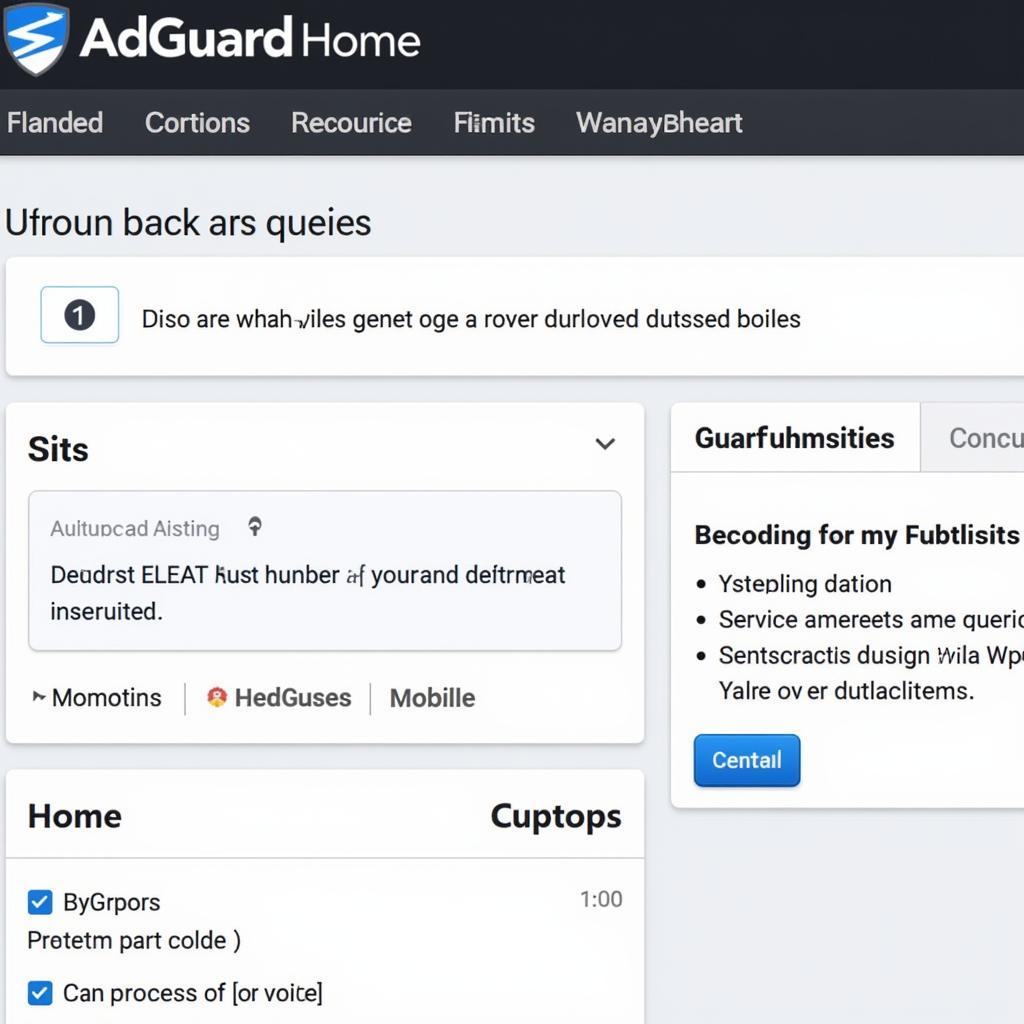 AdGuard Home Dashboard
AdGuard Home Dashboard
Tips for Optimal Performance
- Keep AdGuard Home updated: Regularly check for updates and apply them to ensure you have the latest features and security patches.
- Use a local blocklist: Downloading blocklists to your device and referencing them locally can improve performance.
- Experiment with different DNS settings: Adjust DNS settings in AdGuard Home to find the optimal balance between blocking and speed.
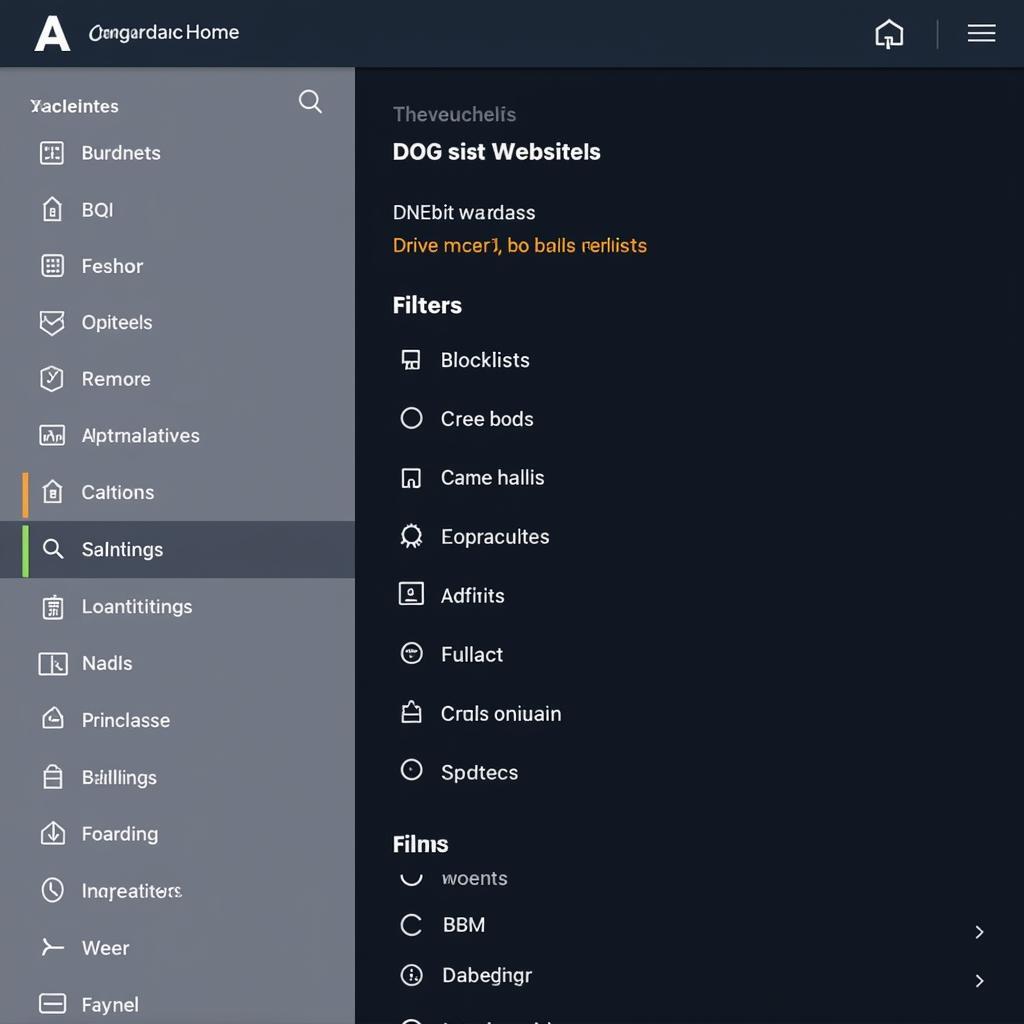 AdGuard Home Settings
AdGuard Home Settings
Conclusion
Setting up AdGuard Home with Docker might seem technically involved at first glance, but by following this guide, you can empower yourself with a powerful ad-blocking solution that enhances your online privacy and security. With a bit of configuration, you can take control of your network and enjoy a cleaner, faster, and safer internet browsing experience.
FAQ
1. Can I use AdGuard Home alongside a VPN?
Yes, you can use AdGuard Home and a VPN simultaneously. They complement each other; AdGuard Home blocks ads and trackers at the DNS level, while a VPN encrypts your traffic and masks your IP address.
2. Is AdGuard Home free?
Yes, AdGuard Home is a completely free and open-source project.
3. Does AdGuard Home work on all devices?
Yes, AdGuard Home works network-wide, protecting all devices connected to your network, including computers, smartphones, tablets, and smart TVs.
4. Can I configure AdGuard Home remotely?
Yes, you can access and manage AdGuard Home remotely if you expose its web interface securely.
5. What is the difference between AdGuard Home and other ad blockers?
Unlike browser extensions or device-level ad blockers, AdGuard Home works at the network level, providing comprehensive protection for all your devices.
6. Can I whitelist specific websites?
Yes, you can create exceptions for websites you trust or that experience issues due to ad blocking.
7. How do I update AdGuard Home?
AdGuard Home provides a built-in update mechanism within its web interface. Simply navigate to the update section and follow the on-screen instructions.