Have you ever wished you could wake up your Home Assistant using a custom wake word on your Android device? Imagine triggering your smart home automation with a unique phrase, personalized just for you. Well, with a little tweaking, it’s entirely possible!
While Home Assistant doesn’t natively support custom wake words on Android, we can leverage the power of third-party apps and a little ingenuity to achieve this. This guide will walk you through the process step-by-step, exploring different methods and highlighting their pros and cons.
Understanding the Challenge: Why Custom Wake Words on Android are Tricky
Before we dive into the solutions, it’s important to understand why custom wake words for Home Assistant on Android require a workaround:
- Wake Word Detection is Resource Intensive: Accurately detecting a specific phrase requires continuous listening and processing of audio, which can quickly drain your phone’s battery.
- Android Permissions: Apps need specific permissions to access your microphone constantly, raising privacy concerns for some users.
That being said, the benefits of a personalized wake word can outweigh these challenges for many smart home enthusiasts.
Method 1: Using a Dedicated Trigger App
This method involves using an app specifically designed to listen for your custom wake word and then trigger an action on your phone, like launching the Home Assistant app or sending a notification.
Here’s how it works:
- Choose a Trigger App: Several apps on the Google Play Store offer custom wake word functionality. Popular choices include “Wake My Droid” and “Open Mic+ for Google Assistant.”
- Set Up Your Wake Word: Within the app, you’ll define your unique wake word. Experiment with different phrases to find one that is distinct and easily recognizable.
- Link to Home Assistant: Configure the app to launch the Home Assistant app or send a specific notification when your wake word is detected.
Pros:
- Easy Setup: Trigger apps are generally user-friendly and require minimal configuration.
- Battery Efficient: They are designed to listen for your wake word efficiently, minimizing battery drain.
Cons:
- Additional App: Requires installing and managing a separate app on your device.
- Limited Functionality: Primarily focuses on triggering actions rather than full voice control.
Method 2: Advanced Integration with Tasker and AutoVoice
For those comfortable with more advanced automation, Tasker combined with the AutoVoice plugin provides a powerful solution. This method allows for intricate routines and customized responses beyond just launching the Home Assistant app.
Here’s a basic outline:
- Install Tasker and AutoVoice: Download and install both apps from the Google Play Store.
- Create a New Tasker Profile: Set the profile to activate when AutoVoice recognizes your custom wake word.
- Design Your Actions: This is where the customization shines! You can configure Tasker to perform various actions, such as:
- Toggle smart lights
- Adjust the thermostat
- Play music through your Home Assistant speakers
- Announce a custom message
- Test and Refine: Thoroughly test your setup to ensure it triggers reliably and performs the desired actions.
Pros:
- Ultimate Customization: Tasker’s flexibility allows for incredibly complex and personalized automation.
- Deep Home Assistant Integration: Execute a wide range of actions within your Home Assistant ecosystem.
Cons:
- Steep Learning Curve: Tasker and AutoVoice require time and effort to master.
- Potential Battery Impact: Intricate automation can increase battery consumption.
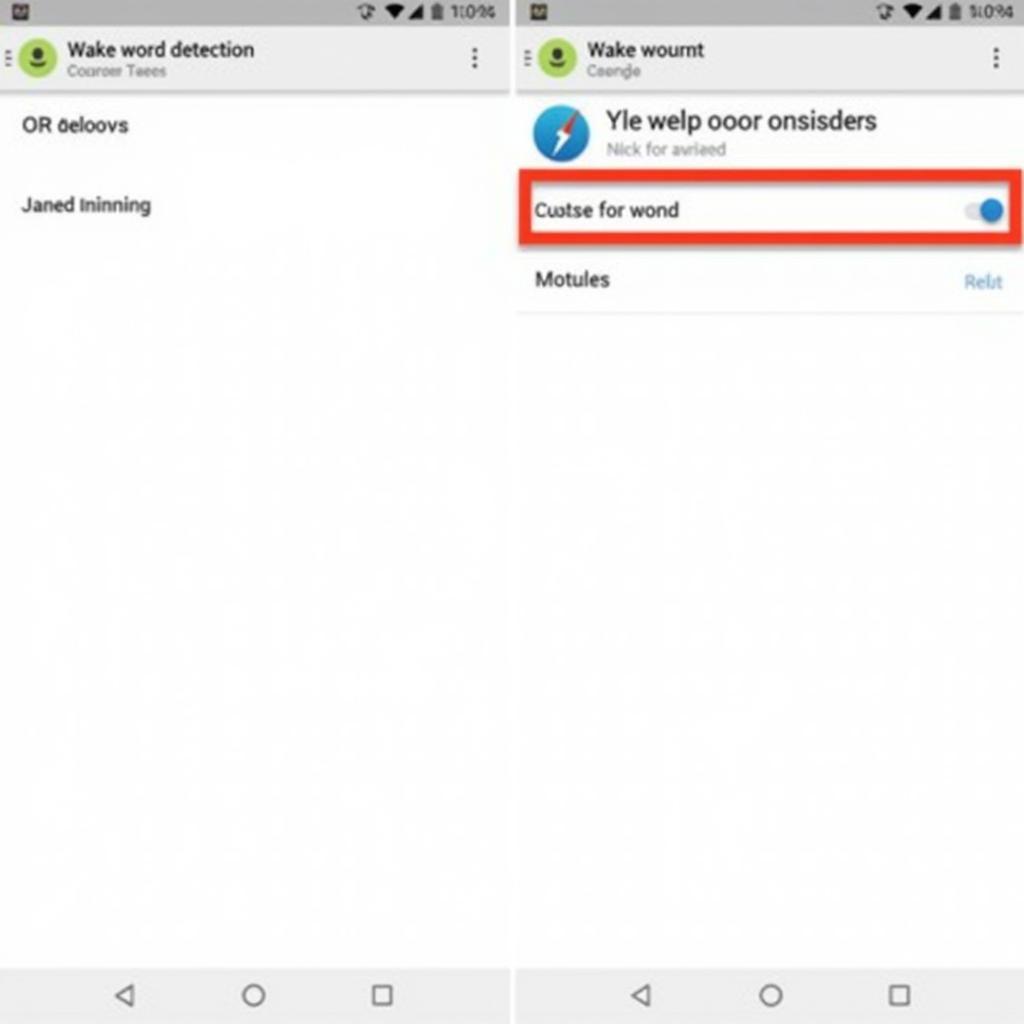 Setting up a Custom Wake Word
Setting up a Custom Wake Word
Tips for Choosing the Right Method
The best method for you depends on your technical comfort level and your desired level of customization.
- For Simplicity: If you’re looking for a straightforward way to launch the Home Assistant app with a custom wake word, a dedicated trigger app is the way to go.
- For Power Users: If you crave maximum flexibility and want to build elaborate voice-controlled automations, Tasker and AutoVoice provide the tools to unleash your creativity.
A Word of Caution: Privacy and Battery Life
- Privacy: Always be mindful of the permissions granted to apps that listen for wake words. Review their privacy policies and consider the potential implications.
- Battery Life: Continuous audio processing can impact battery life. Monitor your phone’s battery usage and adjust settings as needed.
Conclusion
Bringing custom wake words to your Home Assistant experience on Android opens a world of personalization and convenience. While not directly supported, the methods outlined above empower you to tailor your smart home interactions. Whether you choose the ease of a trigger app or delve into the depths of Tasker, embrace the power of customization and unlock a new level of control over your smart home.
FAQs
1. Can I use any phrase as my custom wake word?
Technically, yes. However, it’s best to choose a phrase that is distinct and easily recognizable to minimize false triggers. Avoid common words or phrases used in everyday conversations.
2. Will these methods work with any Android device?
Most modern Android devices should be compatible. However, performance may vary depending on factors like processing power and Android version.
3. Is it possible to use a custom wake word offline?
Some trigger apps offer offline functionality, but more advanced integrations like Tasker might require an internet connection. Check the specific app’s features for offline capabilities.
4. Are there any privacy concerns with using custom wake word apps?
As with any app that uses your microphone, it’s essential to choose reputable apps and review their privacy policies. Look for apps that prioritize data security and offer transparency about data collection practices.
5. What are some good alternatives to the apps mentioned in this article?
The Android app market is constantly evolving. Be sure to explore user reviews and compare features to find the best fit for your needs.
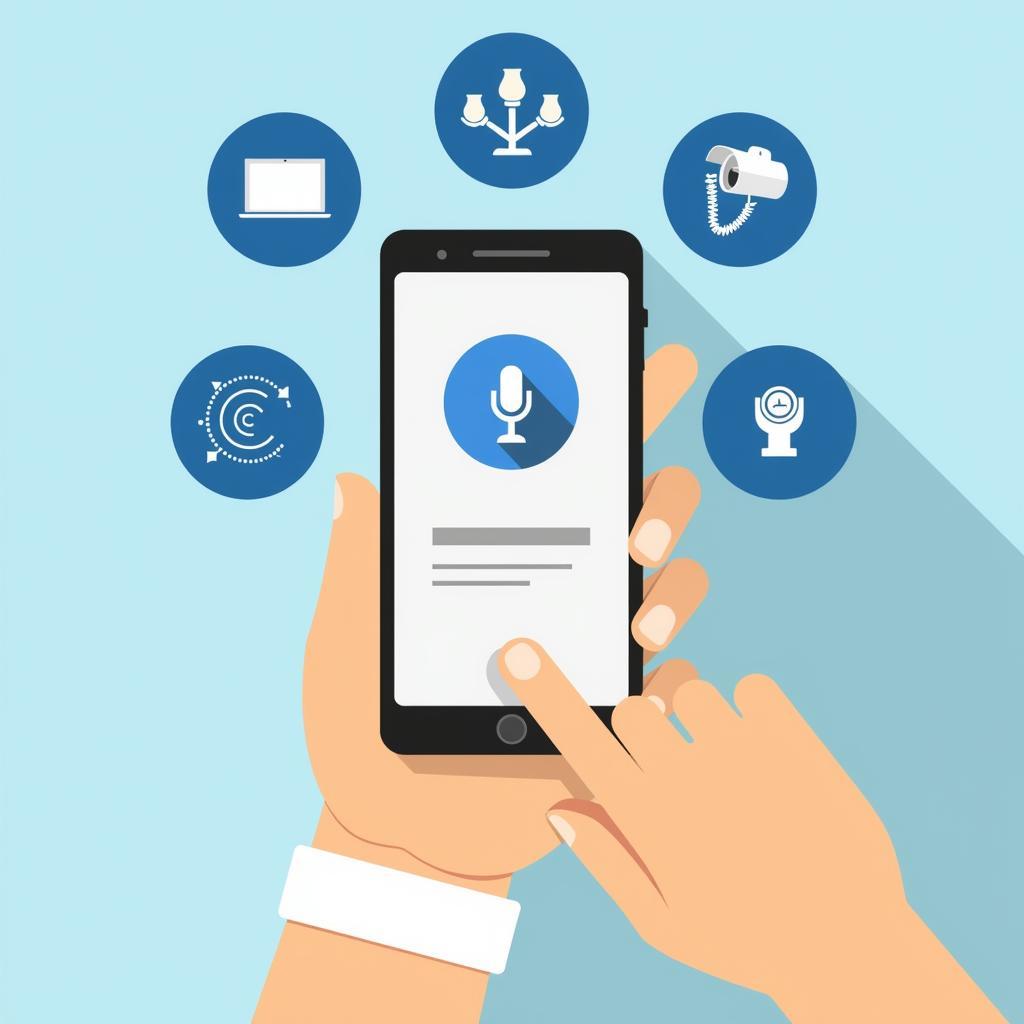 Controlling Your Smart Home with Your Voice
Controlling Your Smart Home with Your Voice
Need further assistance? Don’t hesitate to contact our 24/7 customer support team at Phone Number: 0793157979, Email: [email protected], or visit us at 73C6+XR, Trung Son, Viet Yen, Bac Giang, Vietnam. We’re here to help!