Remote Desktop allows you to connect to and control another computer from anywhere with an internet connection. While a built-in feature for Windows 10 Professional and above, Windows 10 Home users might wonder about their options. Fear not! This guide explores various ways to utilize remote desktop functionality on your Windows 10 Home PC.
Understanding Remote Desktop and Windows 10 Home
Before diving into the solutions, let’s clarify why Windows 10 Home lacks the built-in Remote Desktop server. This omission primarily relates to Microsoft’s market segmentation. Professional and Enterprise editions target business users requiring advanced features like remote access for system administration and collaboration.
Alternatives for Remote Access on Windows 10 Home
Though a direct Remote Desktop server is absent, several effective alternatives exist:
1. Third-Party Remote Desktop Software: Your Reliable Companion
Numerous reputable third-party applications bridge the gap, offering reliable remote desktop functionality for Windows 10 Home. Here are some popular choices:
-
TeamViewer: Known for its ease of use and cross-platform compatibility, TeamViewer requires minimal setup and provides features like file transfer and session recording.
-
AnyDesk: Boasting impressive speed and low latency, AnyDesk excels in remote connections even with limited bandwidth. Its lightweight design ensures minimal resource consumption on your Windows 10 Home system.
-
Chrome Remote Desktop: Leveraging the power of your Google account, Chrome Remote Desktop offers a simple solution for basic remote access needs. It integrates seamlessly with the Chrome browser, making setup a breeze.
-
UltraVNC: A powerful open-source option, UltraVNC provides advanced customization and security features. While requiring a bit more technical know-how, it grants greater control over your remote connections.
Choosing the Right Tool: The best software for you depends on your specific needs and technical comfort level. Evaluate features, ease of use, security measures, and pricing before making your choice.
2. Windows 10’s Built-in “Quick Assist” Feature: Simple Help at Your Fingertips
For occasional remote assistance, Windows 10 Home offers “Quick Assist.” While not a full-fledged remote desktop solution, it proves valuable for troubleshooting or providing quick help to someone remotely.
How it works:
- Both you and the person you’re assisting need to have Windows 10.
- Search for “Quick Assist” in your Windows search bar.
- Choose whether you’re providing or getting assistance.
- Follow the on-screen instructions to establish a connection using a generated code.
3. Cloud-Based Solutions: Accessing Your PC from Anywhere
Cloud services like Google Drive, Dropbox, and OneDrive allow you to store and access your files remotely, effectively acting as a partial substitute for full remote desktop control.
How they work:
- Install the chosen cloud service client on your Windows 10 Home computer.
- Designate a specific folder or your entire desktop for synchronization.
- Access your files from any device with internet access through the cloud service’s website or app.
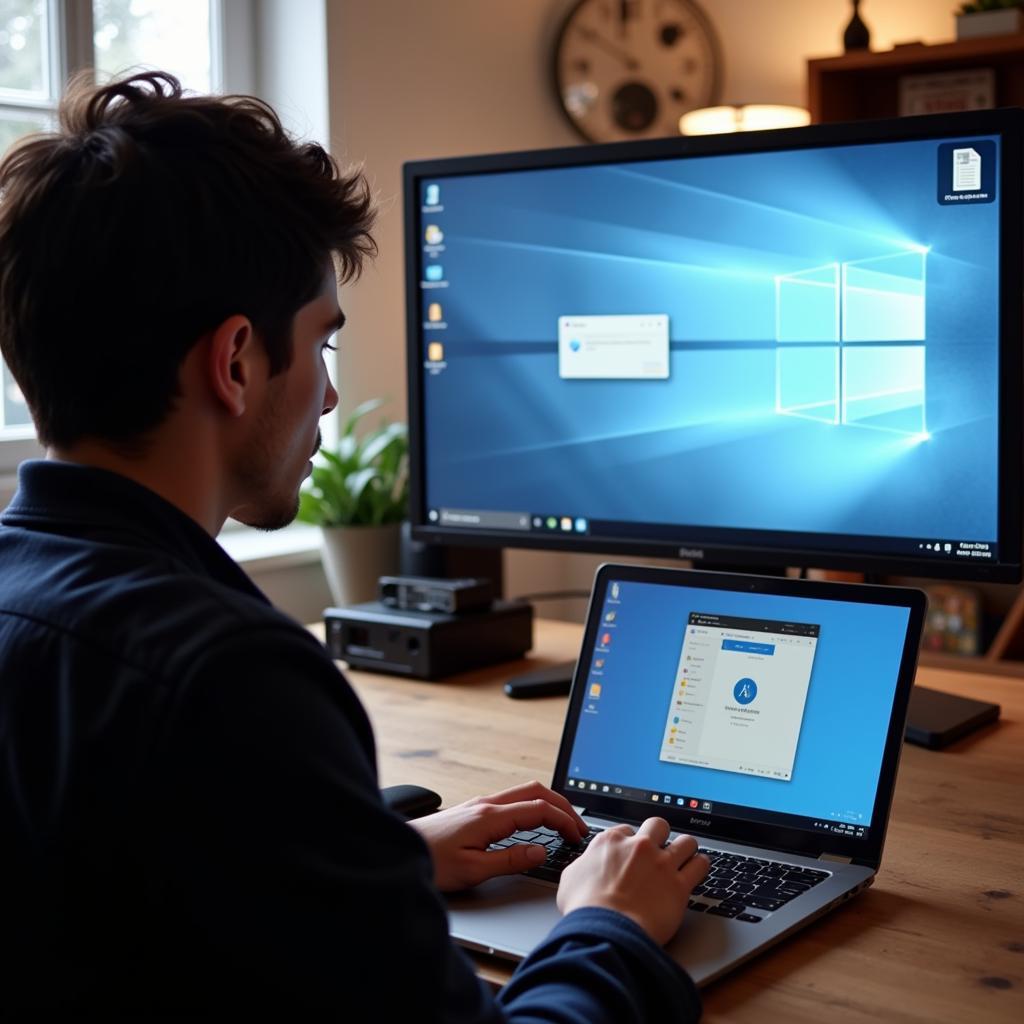 Remote Desktop Access
Remote Desktop Access
Benefits of Using Remote Desktop Solutions on Windows 10 Home
Unlocking the power of remote access on your Windows 10 Home computer offers numerous advantages:
-
Work from Anywhere: Access your files, applications, and computing power from any location with an internet connection.
-
Technical Support: Remotely assist friends, family, or colleagues experiencing technical issues, streamlining troubleshooting efforts.
-
Increased Productivity: Seamlessly transition between your home computer and other devices, maximizing efficiency and productivity.
-
File Access and Sharing: Retrieve and share files from your Windows 10 Home computer remotely, eliminating the need for physical storage devices or complicated transfer methods.
 Remote Work Setup
Remote Work Setup
Conclusion
While Windows 10 Home lacks the built-in Remote Desktop server, numerous effective alternatives empower you to enjoy the benefits of remote access. By leveraging third-party software, Windows 10’s “Quick Assist,” or cloud-based solutions, you can unlock the flexibility and convenience of controlling your Windows 10 Home computer from anywhere. Choose the method that best aligns with your needs and technical expertise, and embrace the power of remote access!