Setting up a smart home can seem daunting, but it doesn’t have to be. Installing Home Assistant on a mini PC offers a powerful, flexible, and private way to take control of your smart devices. This guide will walk you through the process, from choosing the right hardware to connecting your favorite devices.
Why Choose Home Assistant and a Mini PC?
Home Assistant is a free, open-source home automation platform that puts you in the driver’s seat. Unlike cloud-based solutions, Home Assistant runs locally on your network, giving you complete control over your data and privacy.
Combining Home Assistant with a mini PC provides several advantages:
- Power and Flexibility: Mini PCs offer sufficient processing power and memory for running Home Assistant smoothly, even with a large number of devices and automations.
- Always-On Control: Your smart home keeps running even if the internet goes down.
- Cost-Effective: Mini PCs are energy-efficient and can be more affordable than purchasing a dedicated smart home hub.
- Customization: Home Assistant is incredibly customizable, allowing you to tailor your smart home experience to your exact needs.
 Home Assistant Mini PC Setup
Home Assistant Mini PC Setup
Choosing the Right Mini PC for Home Assistant
Selecting the right mini PC is crucial for a smooth Home Assistant experience. Consider these factors:
- Processor: Aim for at least an Intel Celeron processor or equivalent for basic setups. For more demanding users, an Intel i3 or i5 processor is recommended.
- RAM: 4GB of RAM is a good starting point. 8GB or more is ideal if you plan on running multiple add-ons or have a large number of devices.
- Storage: Choose a mini PC with at least 32GB of storage. A solid-state drive (SSD) will ensure faster boot times and smoother operation compared to a traditional hard disk drive (HDD).
- Connectivity: Ensure the mini PC has Wi-Fi and Ethernet connectivity for reliable network access.
Installing Home Assistant Operating System
Home Assistant offers a dedicated operating system, Home Assistant Operating System (formerly known as HassOS), specifically designed for running Home Assistant.
Here’s how to install Home Assistant OS:
- Download the Image: Download the latest Home Assistant OS image from the official website, ensuring you select the correct version for your mini PC’s architecture (32-bit or 64-bit).
- Prepare the Installation Media: Use a program like BalenaEtcher to flash the Home Assistant OS image onto a USB flash drive.
- Boot from the USB Drive: Insert the USB drive into your mini PC and configure it to boot from the USB drive in the BIOS settings.
- Install Home Assistant OS: Follow the on-screen instructions to install Home Assistant OS onto your mini PC’s storage drive.
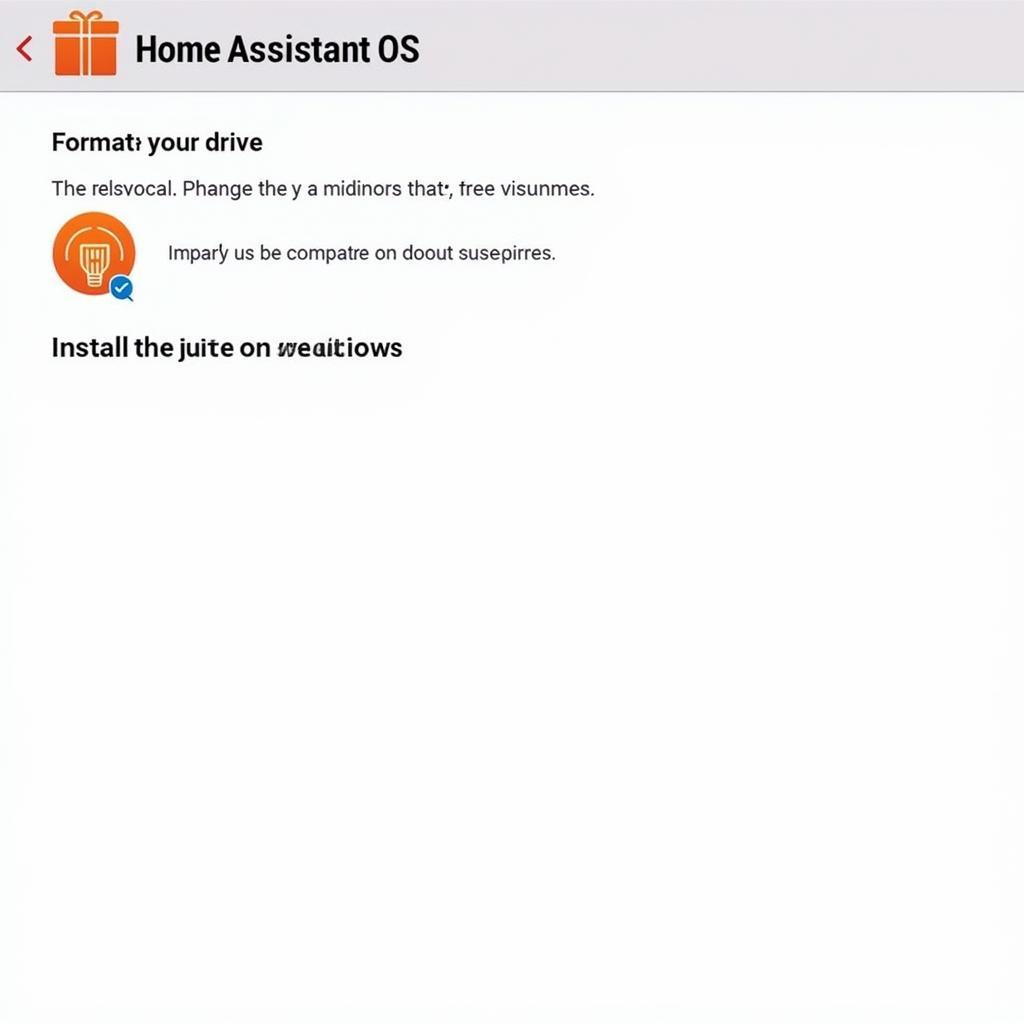 Installing Home Assistant OS
Installing Home Assistant OS
First-Time Configuration and Setup
Once Home Assistant OS is installed, you can access the user interface through a web browser on any device connected to your network.
- Access the Web UI: Open a web browser and navigate to
http://homeassistant.local:8123(or the IP address assigned to your mini PC). - Create an Account: Follow the prompts to create your Home Assistant user account.
- Start Adding Integrations: Home Assistant supports a vast number of integrations with smart home devices and services. Begin connecting your devices and exploring the possibilities.
Essential Add-ons and Integrations
Home Assistant’s power lies in its extensibility. Add-ons and integrations unlock a world of possibilities for your smart home:
- Node-RED: A visual programming tool for creating powerful automations.
- File Editor: Edit configuration files directly from the Home Assistant interface.
- Samba Share: Easily access files on your Home Assistant installation from other devices on your network.
- DuckDNS: Set up a dynamic DNS service to access your Home Assistant instance remotely.
Taking Your Smart Home Further
- Automations: Create sophisticated automations based on triggers, conditions, and actions to automate your home’s behavior.
- Scenes: Define specific states for your devices to create personalized scenes for different times of day or activities.
- Voice Control: Integrate with voice assistants like Amazon Alexa or Google Assistant for hands-free control.
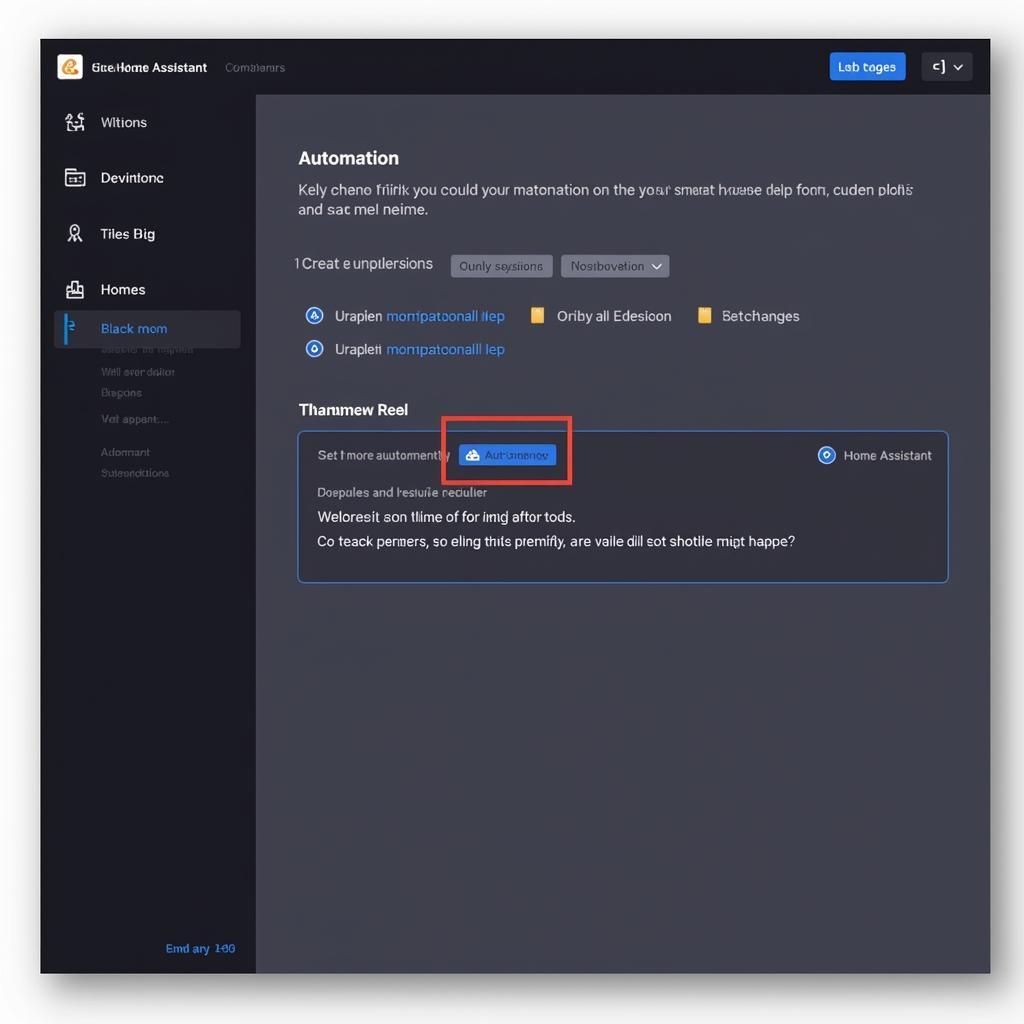 Home Assistant Dashboard with Automation
Home Assistant Dashboard with Automation
Conclusion
Installing Home Assistant on a mini PC empowers you to build a truly personalized and private smart home experience. With its flexibility, extensive integrations, and active community support, Home Assistant opens up a world of possibilities for automating and enhancing your living spaces. Start building the smart home of your dreams today!